Packet Loss in the Network: Identifying the Causes with PRTG
- PRTG monitors traffic
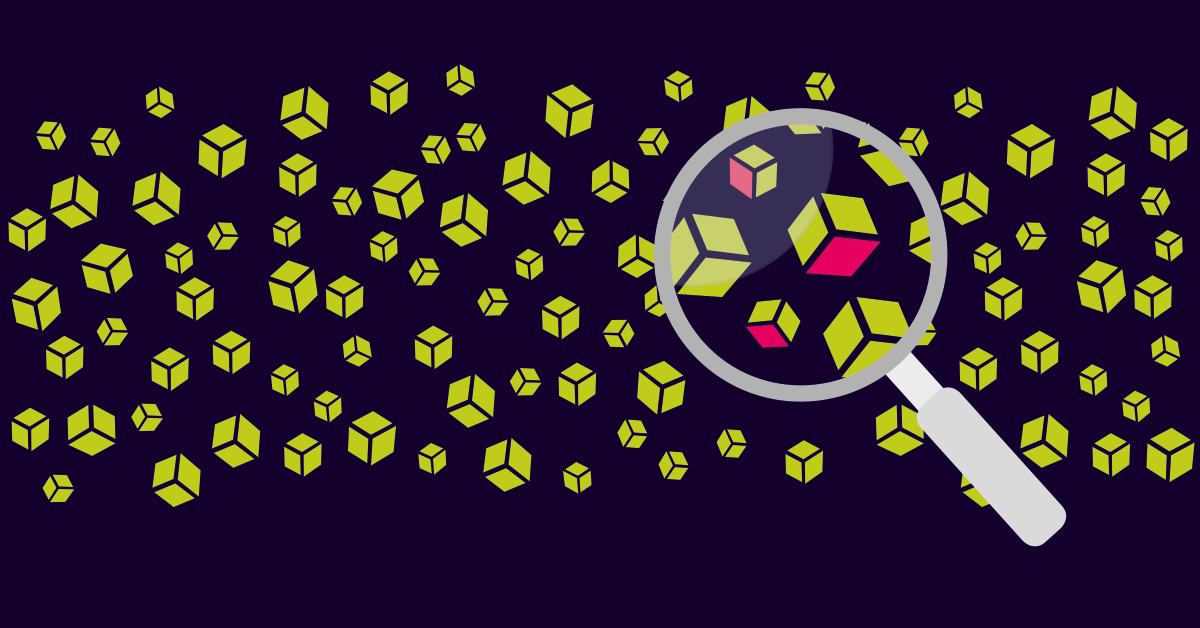
- PRTG monitors data packets
- PRTG monitors equipment
- PRTG uses SNMP, Netflow, WMI and packet sniffing
- PRTG analyzes current and historical data
5 Most Frequently Asked Questions About Packet Loss
WHY DO I EXPERIENCE PACKET LOSS?
The architecture of networks in medium and large enterprises is quite complex. Data is transmitted over different protocols through many nodes. Errors, interference, network corruption affect data transmission and, as a result, there is a loss of data packets.
WHAT ARE THE CONSEQUENCES OF DATA PACKET LOSS?
The consequences of packet loss are immediately visible. If a video conference or VoIP connection is regularly interrupted, the flow of complaints and claims from employees will not be long in coming. IT will have to address this issue.
HOW DO I TRACK PACKET LOSS?
Multiple PRTG sensors display the level of packet loss. In the event that the packet loss rate exceeds the set threshold, the network administrator immediately receives a notification from PRTG. Depending on the sensor settings, the administrator will know about the error before he receives complaints from employees.
HOW TO REDUCE PACKET LOSS ON THE NETWORK?
When you learn about packet loss on the network, you need to identify and eliminate the source of the loss. To do this, it is necessary to conduct diagnostics, testing of packet loss. What you can do right away is increase the bandwidth in the channel or reduce the load on the hardware.
WHAT SPECIFIC STEPS CAN I TAKE RIGHT AWAY?
First, set up video and VoIP traffic prioritization on UDP. Small delays in uploading files (e.g. via FTP) or email delivery (SMTP, POP3, IMAP) are less noticeable to users and are not as critical to the functioning of workflows.
Where to Start Monitoring Packet Loss: Three Sensors
- Ping-Sensor monitors device availability and estimates the percentage of lost packets.
- Quality of Service Sensor monitors the network path, helps to evaluate and reduce the loss of network packets.
- Cisco IP SLA Sensor evaluates the level of packet loss on Cisco devices.
Loss of packets on the network: What is the reason? How to reduce risks?
CAUSE 1: INCREASED NETWORK LOAD
Network traffic is growing with the company. The amount of data transferred through switches and routers is growing. Increased network load leads to data transfer errors, resulting in packet loss.
Solution: PRTG monitors the traffic of your entire network. Defines short peak loads and sequential traffic growth. We recommend sensors to monitor network bandwidth. These sensors monitor the status of SNMP traffic, NetFlow, IPFIX, and other types of traffic.
CAUSE 2: DEVICE PERFORMANCE
Traffic on your network may be stable, but the CPU of individual devices is heavily loaded and unable to handle all the incoming data. The result is packet loss. The inability of the CPU to fully process information becomes a bottleneck of the entire network and negatively affects performance.
Solution: Use PRTG to monitor the status of all devices on your network. This will help you discover any bottlenecks in your network. We recommend using sensors to monitor the CPU, namely SNMP and Windows CPU Load Sensor (SNMP CPU Load Sensor and Windows CPU Load Sensor).
CAUSE 3: HARDWARE ERRORS
Devices and their components sometimes fail. There may be errors in the operation of the RAM or network card. With high traffic, even small hardware errors can lead to significant consequences.
Solution: PRTG helps to monitor the status of the equipment. Most often, it is quite easy to find errors in devices. We recommend the Buffalo TeraStation or NetApp hardware status sensors, and the SNMP Hardware Status Sensor.
CAUSE 4: SOFTWARE ERRORS IN NETWORK DEVICES
Errors in the software of network devices can lead to packet loss.
Solution: PRTG helps to detect errors in the software of devices. For example: the administrator launches a sensor to monitor logs or independently uses the PRTG API to create a sensor to read the event log or other program messages.
REASON 5: USE MULTIPLE HIGHLY SPECIALIZED TRAFFIC MONITORING TOOLS WITHOUT A SINGLE MONITORING CONSOLE
Administrators can use different traffic control tools. Often the tools have limited functionality and are used for highly specialized tasks, such as testing. As a result, the administrator does not have a single overview of the entire network.
Solution: PRTG provides unified monitoring of all devices, traffic, applications and notifies you of network failures and problems.
Goal: 0% packet loss rate!
The task of many administrators is to bring the packet loss rate to 0%. This will ensure the free movement of data packets over the network without errors, failures, which will allow you to achieve maximum (performance).
Advantages of PRTG
FAST NETWORK DIAGNOSTICS
The built-in Auto Discovery function starts during installation, detects all devices on the network and automatically creates appropriate sensors for device monitoring. Result: you get the results of diagnostics of your network, even when you start the PRTG system.
ANALYSIS OF HISTORICAL DATA
Historical data helps to see how the structure of the network changes over a long period. For example, with PRTG, you can detect and capture peak traffic loads over a long period.
ACCESS TO ALL SENSORS
All previously mentioned sensors are included in the free version. Try PRTG and decide whether such a monitoring tool suits you or not.
BUILT-IN ALERT SYSTEM
PRTG includes a customizable alert system. If the sensor deviates from the set value, you automatically receive a notification. You can set the threshold values yourself.
SUPPORT
PRTG provides full support. This is a knowledge base with numerous articles, videos, manuals. This is the support team.
Traffic Monitoring: WMI Comparison, SNMP, Packet Analysis, NetFlow
| WMI | SNMP | Packet Analyzer | xFlow (IPFIX, NetFlow, sFlow, jFlow) | |
| Complexity of configuration | Average | Low | Low to complex (depending on the filtering rules used) | May be difficult (for example, you may need to configure a switch) |
| Ability to filter traffic | No | No | Yes | Yes |
| Differentiate bandwidth usage by protocol and IP address | No | No | Yes | Yes |
| PRTG can show ratings (activity rating, connections, protocols, user ratings) | No | No | Yes | Yes |
| Filter bandwidth usage by IP address | No | No | Yes | Yes |
| Bandwidth Filtering by MAC Addresses | No | No | Yes | No |
| Bandwidth Filtering by Physical Network Port | Yes | Yes | No | No |
| Monitor network settings other than bandwidth usage | Yes | Yes | No | No |
| CPU usage on a machine with PRTG |
Low |
Low | Higher, depending on the volume of traffic | Higher, depending on the volume of traffic |
| Bandwidth overload during monitoring |
Low |
Low | No (unless switch ports are used for monitoring) | Depending on traffic |