TechSmith
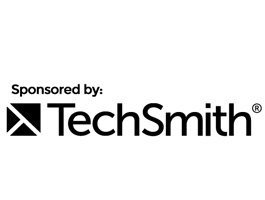 A set of professional tools for creating and processing videos and screenshots
A set of professional tools for creating and processing videos and screenshots
Camtasia
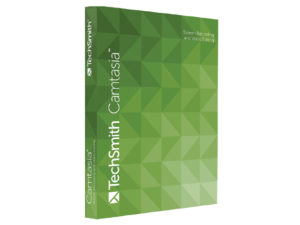
Camtasia Studio is an effective solution for recording video footage from the screen. The application allows you to
Use a variety of video formats, ready-made multimedia elements and Macromedia Flash (SWF) players.
Main features:
- Create and manage a custom library. Import your own scaffolding folders and sets.
- Themes. Easily select a color and font from the built-in set through the layer manager.
- Video with 60 frames per second. Record and edit your videos in 60 FPS.
Advantages of Camtasia Studio:
Set any format of footage. The software solution supports such types of video recordings as AVI, SWF, FLV, MOV, GIF, etc. Also, video recording can be used as an exe file so that it is launched immediately using a point player.
The main features of the program:
Built-in set of effects for editing, working with any frames, convenient recording, modifying and publishing high-quality compressed video content for any purpose (online courses, distance learning portals, technical support instructions, demo shows, marketing presentations, etc.).
The Camtasia team has created a highly efficient codec TechSmith Screen Capture Codec for video compression especially for its customers. This technology perfectly copes with the encoding of records with any color depth. The codec is perfectly optimized, so it can work effectively even on weak machines.
TechSmith Camtasia Studio allows you to use several software tools: MenuMaker, Player, Theater and Recorder. You can start working with any of them through the main panel of the main application.
Camtasia Studio is used for a variety of purposes. According to the TechSmith team, you can find at least 50 different applications for their products. Here are just a few situations in which Camtasia is used most often: the creation of manuals for customers of IT companies, the recording of demonstration videos for various software products and much more.
Record. In recording mode, Camtasia Studio will provide the user with everything necessary for convenient video creation. Change a lot of settings to do exactly what is necessary for a particular task: record the screen in whole or in part, add visual effects to the cursor, record audio to the video, as well as the image from the webcam.
Editing. Camtasia Studio will automatically proceed to this stage after the recording is finished. Video editing allows you to achieve a very high quality of content. Highlight specific elements on the screen to focus on them using visual effects and animations, add comments to videos and elegant transitions. Insert other files into your video using a set of clips and the Camtasia library. The application also has a tool for sound processing, but its capabilities are limited only by the most basic functions: volume correction, noise reduction and voice improvement.
Final settings. Just specify the basic configurations of your video. Select any of the standard templates in a special Wizard and perform all the configuration steps: select the compression type, resolution, size and much more. After that, the program will automatically mount the necessary file, which can be immediately shared on YouTube.
New features of the application:
- Create high quality videos.
- Updated timeline, now without restrictions on the number of audio and video recordings.
- Insert animations, pictures, comments, etc.
- An extended set of visual effects.
- Support for interactive features.
Snagit
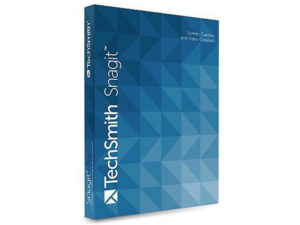
Snagit is a handy tool that allows you to capture an image from the screen of a laptop or PC,
using the Windows or Mac OS operating system. Capture only the elements you need. Change and group ready-made content, search for any materials using the convenient search function.
The main advantages of Snagit:
The application allows you to easily take screenshots and videos using specialized technologies that can capture specified elements on the screen. Easily use capture templates with hotchairs. Thanks to templates, you can quickly choose the type of capture: the entire screen or certain components – data from the application window for working with text documents, internet page objects (along with those zones that are outside the screen), graphic images on the web resource and much more.
Custom templates. Develop your own templates that can capture any number of goals needed for specific tasks. Customize hotkeys for yourself, add unusual graphic effects (for example, shadows).
Thanks to Snagit, you can use a huge number of features to process your content. Focus viewers’ attention on specific parts of the screenshots with the help of arrows with comments. Apply a variety of visual effects: shadows, highlights, shading, and also compose collages.
Use convenient options to share the created content by e-mail (just specify the required address), in a personal blog, upload it to an FTP server and to various applications without leaving Snagit. Create images in any available formats: Snagit supports both popular data types and quite specific ones.
What does Snagit allow?
- Easily create screenshots of graphic and text elements, web materials (including those parts that are hidden due to the need to scroll).
- Capture the contents of program windows, items and menus.
- Capture data from programs that work with DirectX, DirectDraw, and Direct3D.
- Capture text and graphic elements from files, DOS, and the clipboard.
- Extract icons and other components from exe and dll files.
- Create content using scanners, devices for photo and video shooting.
- Invoke the capture pattern through hotkeys or on a schedule.
- Use the automatic application of visual filters to the resulting image, text, or video materials.
- Intercept data sent for printing by creating a virtual printer.
- Save data to a file, transfer to the clipboard, to the server, to another application, send to an email address and printer.
- Edit content using the extensive capabilities of a specialized processing tool.
- Create custom templates to capture and save images.
This application has many advanced features: use any available scanners and cameras to work with Snagit, share your results with trusted persons directly from the application or upload them to the public. The developers of this software solution care about their customers, which is why they have provided options such as: hotkeys to call certain procedures, export graphic elements from exe and dll, capture the image of the website even if you need to scroll, and so on.
SnagIt also allows you to easily download any element from a website with a designation of the level of nesting of pages, quickly record video from the device screen in the popular AVI format. Set a timer or a full schedule so that the program automatically captures data on the screen. Use the capture feature to remove cursor visibility.
Snagit is a convenient and versatile application created taking into account all the needs of modern users. Thousands of people have already made their choice in favor of this solution and every day create original content of the highest quality. So what are you waiting for? Buy SnagIt and enjoy efficient work!
Morae
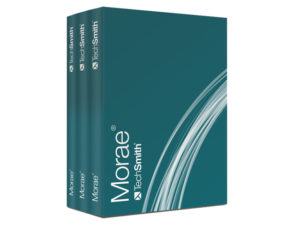
Morae is an effective usability testing software. Record how the user interacts with your software product, analyze the results, share them. Morae now has built-in chat, an improved customizable architecture for efficient testing, and convenient video search.
New chat features: Users can interact with observers during testing. Customize Morae individually for the product being tested. Focus only on what really matters: find the necessary parts of the recording, for example, for demonstration. Easily save results and share them with others.
Morae Kit:
Morae Recorder: a tool for recording audio, chronicling user actions and capturing images from the screen, displaying input from the keyboard and mouse.
Morae Observer: a tool for monitoring the user during testing, allows you to make operational notes and communicate with the tester in real time.
Morae Manager: a special system for viewing records and their analysis, automated calculation of indicators, charting and video editing for demonstration.
Advantages of Morae:
- Application and Website Testing: Morae will provide usability testing professionals with accurate data to identify all interface issues. The system will automatically generate graphs of efficiency, performance and user satisfaction.
- Market research and focus groups: do you hold large meetings or communicate with clients one-on-one? Morae will help everyone: easily share the results with your customers, making communication as effective as possible.
- Testing mobile devices, applications and operating systems: test with real users any product: from coffee machines to GPS devices and smartphones. More features – better interface.
- Morae is the best choice for effective testing. The application allows you to form and analyze a chronicle of actions both on the part of the user and on the part of the system under study. Specialists will be able to observe the testers at any time, communicate with them and take notes in the video.
- Morae Recorder allows you to record video from the screen, webcam and sound, track input from the keyboard / mouse during the study. Depending on the testing method, it is possible to record video only from a webcam (without capturing an image from the screen).
- Efficiency: Morae combines in one convenient application many tools that were often unrelated to each other, but were still constantly used by testers.
- The program provides a high quality digital recording that is easy to analyze, and a convenient timeline will noticeably help with this.
- Push the boundaries: Use Morae to record video from your webcam only. This feature will be useful, for example, when recording interviews, hardware testing, checking documentation, etc.
- Everything you need: with Morae, your videos are always at your fingertips. Use convenient functions to view, analyze, generate and display results – all with one click.
- Test Assistance: AutoPilot will automatically provide testers with all instructions, tasks, and surveys during their studies. Use this tool for open offline testing, such as at trade shows. If only one specialist is engaged in testing, then AutoPilot will help him better analyze and monitor the work of testers.
Morae Observer allows testers to monitor the progress of the study in real time, as well as take notes and compose relevant tasks. With Observer you can easily connect via network (LAN / WAN / VPN) to any computer, provided that the Recorder works on it. Multiple Observer users can monitor the same computer at the same time.
- Work efficiently: Connect to the Recorder from anywhere on the network. Observer users will be able to see and hear everything that happens during testing – the image from the screen, webcams, what a person types on the keyboard, the sound from the tester’s microphone. Professionals or stakeholders can collaborate on comments, set markers, and communicate with each other. Convenient for you – just customers.
- Intelligent Testing Log: Forget about the stopwatch, notepad and pen. Morae structures and synchronizes the recording in such a way that at any time you can easily navigate to any fragment of it using the timeline. Use special markers right during testing to mark the necessary moments on the record. A convenient search by markers will significantly speed up the processes of demonstration and subsequent analysis.
- Easy communication: Interacting with other observers is now easier than ever before. With Morae chat, observers using Observer will be able to easily contact each other, as well as testers using recorder.
Morae Manager allows you to efficiently view, mount and analyze test records. Manager will automatically calculate the necessary indicators, generate ergonomic graphs, and provide all the tools for processing video recordings so that they can be shown to partners.
Save time: Markers and tasks marked during testing will be displayed directly on the recording timeline as small icons. Just hover over the indicator you want to see the full comment on it. Click on it to go to the marked moment in the video.
Fast, automated analysis: Morae saves you valuable time by automatically calculating key metrics and charting. The program will independently calculate the standard indicators of usability testing (efficiency, performance, etc.).
Efficient analysis of results: look for only what you need in several videos at once – easily identify trends and patterns without Excel.
Screencast

Convenient tool for distributing and sharing content from Snagit and Camtasia
Screencast’s online hosting makes it easy to share videos, screenshots, and other multimedia content. Upload your screenshots from Snagit to Screencast with a single click. Share them with a link that Screencast automatically generates.
After uploading the finished video to Screencast, set it exactly the quality and format you need. Take full control of the privacy of your videos.
Use Screencast to share usability testing recordings from Morae: just add all the videos you need to the appropriate folder. When you’re done, you’ll be able to easily share an entire folder or just one entry with the UX team or partners.
Where to buy? For purchase inquiries ask us